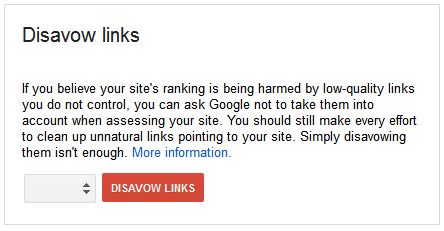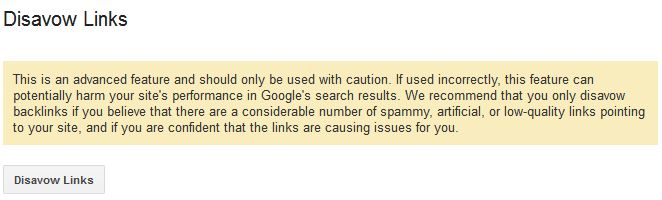Link auditing is an essential process for all webmasters to get a clear picture of their complete backlink profile, which will then enable you to identify any bad links that you want to ‘disavow’. Disavowing is the process of asking the search engines to disregard any irrelevant or low quality links that you don’t want your website to be associated with. Poor quality links are often gained naturally from spammy sites, appear as a result of blackhat SEO techniques or can also be gained due to malicious competitor activity.
Follow our step by step guide on how to disavow links:
Uploading the Disavow File to Google
Step 1:
Sign in to Webmaster Tools and go to the following URL – https://www.google.com/webmasters/tools/disavow-links-main?pli=1
Step 2:
From the dropdown menu, be very careful to choose the correct domain. If you are a webmaster to a single domain then you should only see one website in this dropdown, if you are in control of multiple domains it’s important that you are disavowing links for the correct domain otherwise you could unintentionally damage rankings.
Step 3:
Read the disavow warning and then continue by clicking ‘Disavow Links’
Step 4 (skip step 4 and move on to step 5 if this is the first time uploading a disavow file for this domain):
If you already have a disavow file uploaded:
- Download the current disavow file from Google Search Console
- Amalgamate the two disavow files by comparing your new disavow data to the downloaded one and removing duplicates if there are any, this is a simple function in Excel
- Save the new disavow file on your computer so you can refer back to this file in the future when you next perform a link audit
- DO NOT delete the current disavow file in Google Search Console and then re-upload the new file, as this can result in site problems and penalties. Instead, go to Google Search Console, click ‘Choose File’ and then browse to your newly updated disavow TXT file
- Click ‘Submit’
Step 5
If you do not currently have a disavow file associated with your domain property in Google Search Console:
- Click the ‘Choose File’ option and browse to your disavow TXT file that contains the list of domains and URL’s you want to submit to Google for diavow
- Click ‘submit’
Do you need help with link auditing your website or think you have a Google penalty that is preventing you ranking? Find out more about Google Penalty Recovery & Link Analysis service.